Firefox Focus for iOS and Android has been revamped, and we need your help to test it before it is released!
Foxfooding is important for getting wider feedback for new features- and we need your input! It also gives you the opportunity to check out our newest features before they release to the public.
To help us test Firefox Focus subscribe to the campaign to receive an email with the invite link. After you have downloaded the app, you will be ready to find and submit bugs!
What is Firefox Focus?
Firefox Focus gives is a dedicated privacy browser with tracking protection and content blocking, and is great for users who value privacy, simplicity, and predictability.
Step 1: how to install the App
- Subscribe to the campaign to receive the invite link.
- Follow the link, download the right app, and install it on your device.
- Now you can start FoxFooding!
Step 2: start testing!
If you need help or want to chat with other participants, you can join the #foxfooding channel in Matrix.
If you find any bugs, please submit them here. Remember to indicate if you are using Firefox Focus for Android or iOS
Features to test
Search Suggestions – Turn on
Sometimes it’s helpful to have suggestions appear next to what you’re searching, so you can search for specific information faster.
How to test
- Type any search term inside the search box. For example: “recipe”
- See the “Show search suggestions” panel appear
- Select “Yes”
- Watch search suggestions related to what you’ve typed appear on the screen
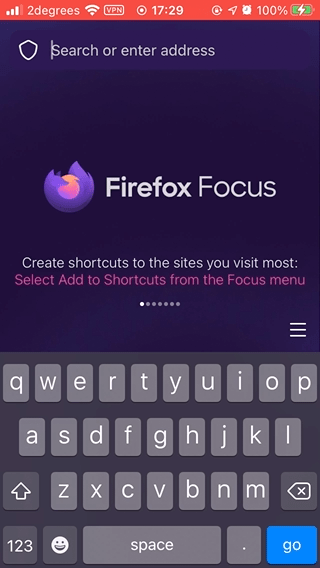
Search Suggestions – Append
Sometimes, you need to search for something really specific. Instead of just TV, you might be searching for “55 inch oled tv price in india”. Append search keywords help you do this, without a lot of typing required.
How to test
- Type any search term inside the search box. For example: “recipe”
- See search suggestions related to what you’ve typed
- Select the append arrow (↖︎) symbol
- Watch your search keyword be updated with new words. For example: “recipes for dinner”
- Keep selecting the append arrow (↖︎) symbol a few more times
- Watch your search keyword get more and more specific. For example: “recipes for dinner party of 4”
- Try doing a few more searches and keep using the append arrow (↖︎) for each.
- Here are some good keywords to get you started:
- “tv shows”
- “Hotels”
- “restaurants”
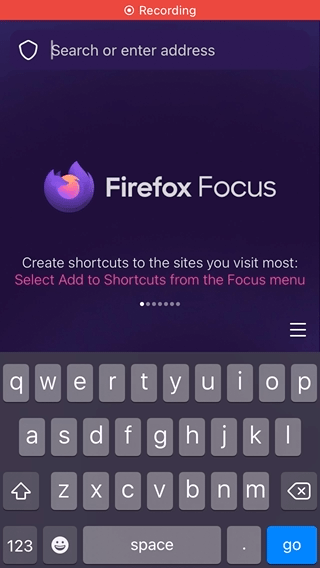
Search Suggestions – Everyday Searches
In this scenario, we’d like you to use Firefox Focus to search for things you usually search for every day. Help us see whether Focus can handle everything that you can throw at it.
How to test
- Type any search term inside the search box.
Here are some good keywords to get you started
(US-based, feel free to use ones that are local to you!):- “tokyo 2020 olympics”
- “hurricane grace”
- “air quality seattle”
- “flash flood utah”
- Tap “Enter” or “Go” to open the search results page
- Open at least two different websites in the result
- Try doing a few more searches
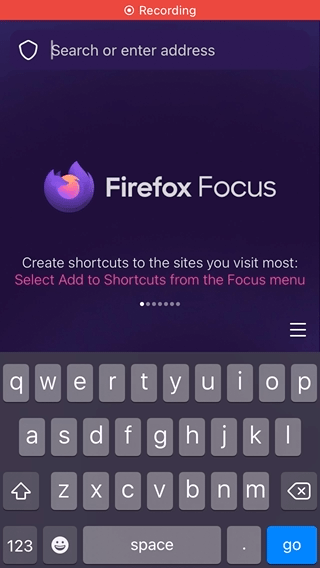
Browsing – Everyday Websites
In this scenario, we’d like you to use Firefox Focus to directly go to websites you usually open every day, as well as some of the biggest sites on the web.
How to test
- Type your favourite websites inside the search box.
Here are some popular websites to get you started:- US
youtube.com / amazon.com / yahoo.com
wikipedia.org / live.com / reddit.com - China
tmall.com / qq.com / sohu.com / taobao.com
360.cn / jd.com / weibo.com / sina.com.cn - UK
bbc.co.uk / ebay.co.uk / rightmove.co.uk - Germany
web.de / gmx.net / bild.de / spiegel.de
- US
-
- Indonesia
okezone.com / tribunnews.com / kompas.com
detik.com / grid.id / kumparan.com / suara.com
liputan6.com / merdeka.com / jawapos.com - India
flipkart.com / indiatimes.com / hdfcbank.com
Icicibank.com / onlinesbi.com / manoramaonline.com
- Indonesia
- For each website, visit at least 3 links
- Visit at least 5 popular websites and links inside them
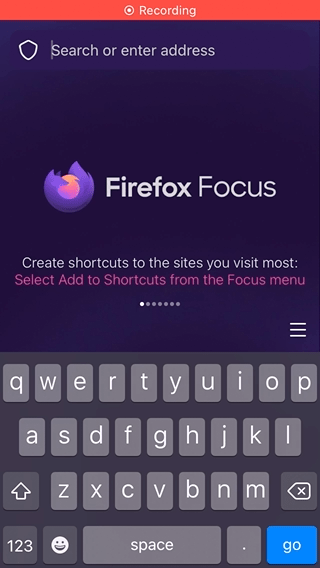
Browsing – Heavy Websites, with trackers
Firefox Focus comes with Tracking Protections on by default, and this is your chance to put it to the test. Open some sites that are usually slow to load, or ones that contain heaps of distractions, and see Firefox Focus load them fast and block them.
How to test
- Type some heavy, tracker-laden websites inside the search box. Here are some to get you started:
- Sites with trackers
- cnn.com
- politico.com
- dailymail.co.uk
- forbes.com
- theverge.com
- qz.com
- Wired.com
- Sites with trackers
-
- Sites that are usually slow to load
- Crateandbarrel.com
- Toysrus.com
- Sites that are usually slow to load
- For each website, visit at least 3 links
- Visit at least 5 heavy and slow websites and links inside them
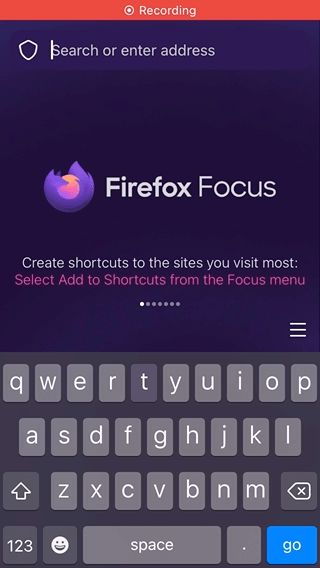
Browsing – Delete Browsing History
Delete Browsing History is a unique feature that makes Focus stand out from the rest of our competitors. With a single tap, it will clear all your browsing history and data. It’s that simple.
How to test
- Go to any website
- Tap on the rubbish bin/trash can (🗑) symbol
- A message should appear, saying “Browsing history cleared”
- You should return to the New Tab Page, with the search box selected and the keyboard up
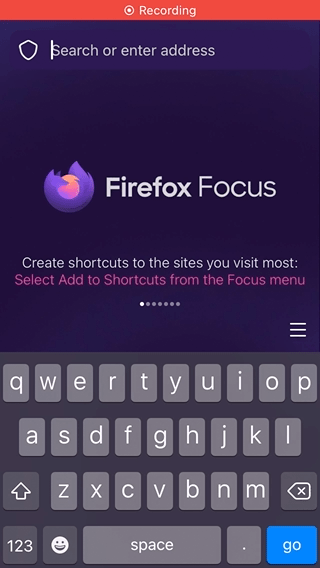
Combined Site Info and Tracking Protections panel
Trackers follow you around online to collect information about your browsing habits and interests. Firefox Focus blocks many of these trackers and other malicious scripts.
Site information tells you whether your connection to a website is secure, and which certificate authority verifies that connection.
All of this information can now be accessed from a single panel.
How to test
- Go to a website that has trackers detected.
Here are some to get you started:- cnn.com
- politico.com
- dailymail.co.uk
- forbes.com
- theverge.com
- qz.com
- Wired.com
- Tap on the shield (🛡) symbol on the top-left corner of the screen
![]()
Combined panel – Tracking Protections toggles - New in this release
Focus was the first browser that shipped with Enhanced Tracking Protections turned on by default. Unfortunately, some sites are broken until you turn it off. We think that turning it completely off is unsafe, though!
So, in this release, we will give you the power to toggle specific tracking protection on and off. Sites can still be shown, and you can still be protected.
How to test
- Go to any website
- Tap on the shield (🛡) symbol on the top-left corner of the screen
- Tap the toggle that says “Advertising”, “Analytics”, or “Social”, and turn one OFF
- Watch the panel disappear, and the site reload
- Tap on the shield (🛡) symbol again
- This time, turn the toggle ON
- Watch the panel disappear, and the site reload
![]()
Enhanced Tracking Protections – Site Information sub-panel - New in this release
Site information is no longer available under the lock (🔒) symbol. Instead, you view it alongside Enhanced Tracking Protections.
How to test
- Go to any website
- Tap on the shield (🛡) symbol on the top-left corner of the screen
- Tap on the area that says “🔒 Connection is secure”
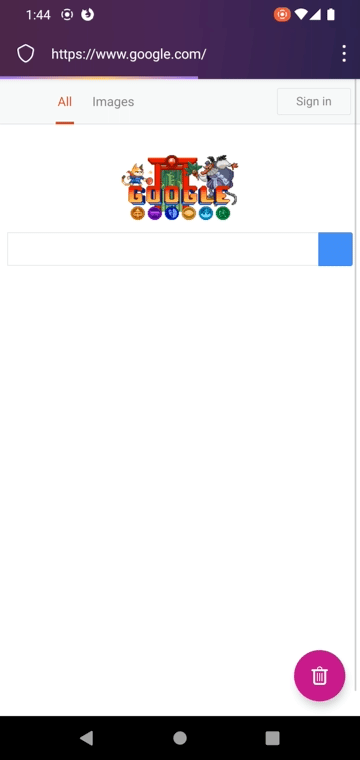
Shortcuts – Add
Focus is a private browser that stores no information; but sometimes, you want to go to a website often (for me, it’s my online banking site). Shortcuts is an instantly familiar way to quickly access up to 4 of your most visited sites.
How to test
- Go to a website which cannot be autocompleted. Regional websites usually work best.
- Here are some to get you started
- Tap on the menu (⋮ or ꠵) symbol
- Select the menu item: “Add to Shortcuts”
- Repeat those steps on three other websites, until you have added 4 sites to Shortcuts
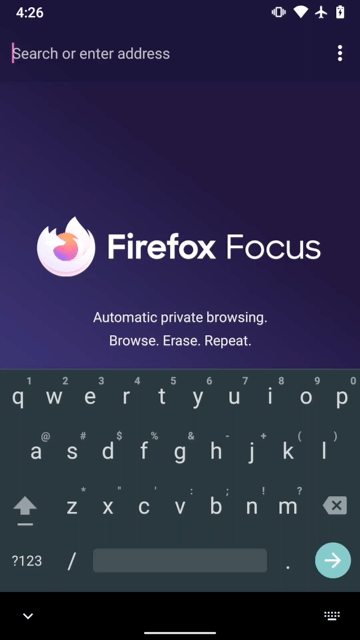
Shortcuts – View - new in this release
Shortcuts can be viewed in two different places: on the New Tab Page, and when you search in the middle of browsing.
How to test
- Make sure that you have added at least one site to Shortcuts
- Return to the New Tab Page, by either quitting and restarting Firefox Focus, or by tapping the the rubbish bin/trash can (🗑) symbol
- You should see the sites you’ve added here
- Now, select a Shortcut tile to go to that site
- Tap on the address box to select it
- You should see the same Shortcut tiles appear underneath the address box
- Now, select another Shortcut tile to go to that site
- Repeat this process for all 4 sites that you have added, either by selecting the address box or the rubbish bin/trash can (🗑) symbol
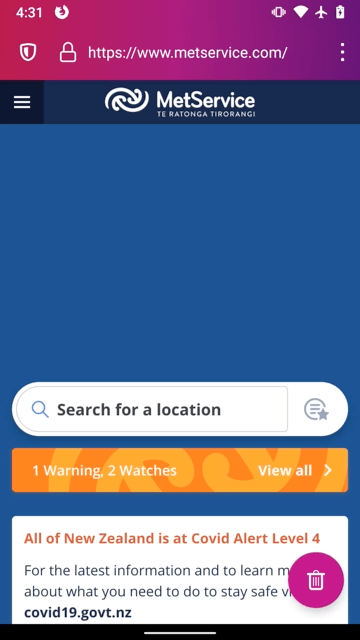
Shortcuts – Remove - New in this release
You can remove any site you’ve added to Shortcuts.
How to test
- Return to the New Tab Page, by either quitting and restarting Firefox Focus, or by tapping the rubbish bin/trash can (🗑) symbol
- Tap and hold (long-press) one of the Shortcut tile
- Select the menu item “Remove”
- Repeat this process for all 4 sites that you have added, until you end up with zero Shortcuts on the list
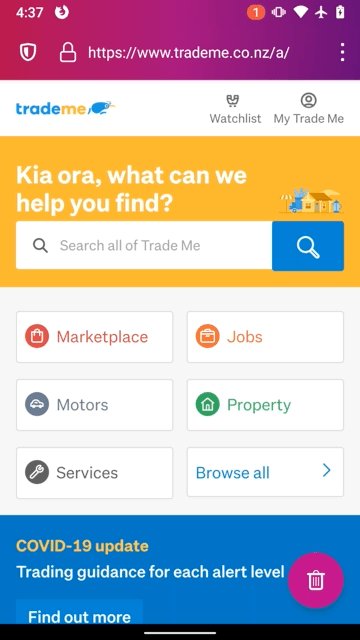
Test the new features - with friends
Gather on-line with your friends and community to test these new features.
Create your event on the Community Portal and associate it with this campaign.
Event Agenda
- Step 1 (5 minutes)
Share the link to the campaign and ask people to subscribe to get the link.
- Step 2 ( 5 minutes)
Show people how to download the right Focus app to start testing.
- Step 3 (30 minutes)
Guide your participants through testing the different features. Show how to test one, then leave them time to test it before passing to anther one. Ask them to share any bugs found in a shared Google Doc or Etherpad.
- Step 4 (20 minutes)
Go through the bugs which were found. Ask other participants to try and reproduce the bugs, and to share the details if they did.
- Step 5 (10 minutes)
Show the participants how to submit the bugs, using this form. Ask them to submit the bug (only once for bugs found) or submit it yourself.
- Step 6 (5 minutes)
Thank your participants for coming. You can do a shout-out for those that found bugs.
Support for events
If you need support to organize an event (for pizza, or other expenses) remember to keep your receipts and ask a local Resource Rep to help you submit your budget. You can expense up to 50 USD. Please note that at the moment we support only on-line events.