Firefox 3rd Party Installer Campaign
In 2023, a significant portion of Firefox downloads came from unknown sources. We believe many of them came from 3rd party websites that let you download Firefox. While some websites are okay, others can put you at risk of downloading an old version or a build with the wrong locale, leading to security risks, a bad user experience, or even malicious installations.
Help us uncover the mystery behind these 3rd party websites that offer Firefox installers by participating in this campaign!
There will be swag, and you'll be featured in our blog if you manage to submit 10 valid reports. So don’t forget to invite your friends too!
Submit your findings
Imagine you have a new computer, and you want to download Firefox on your new machine.
Step 1: Search the web
Use a different combination of keywords in your own language, for example, “download firefox”, “install mozilla firefox”, etc, to find unofficial sites that let users download Firefox desktop without going to Mozilla.org first.
Step 2: Identify “unofficial” distributions
Identify which website lets people download Firefox without redirecting to Mozilla.org first.
Step 3: Report the website
Submit a report using this form, so the Firefox team can investigate further.
Submit a reportTutorial Video
Frequently Asked Questions
Q: Should I be using a non Firefox browser?
A: It’s not strictly necessary, but it’s likely to get us better results. Most users seeking Firefox do so using other browsers such as Edge, Chrome Safari or Opera and search engine results can depend on the browser you are using.
Q: How can I know if an installer is not official?
A: On Windows, when you open the downloaded .exe file, you’ll see a pop-up with a “Verified publisher” name. If “Mozilla corporation” is the publisher you have an official installer, else it’s not.
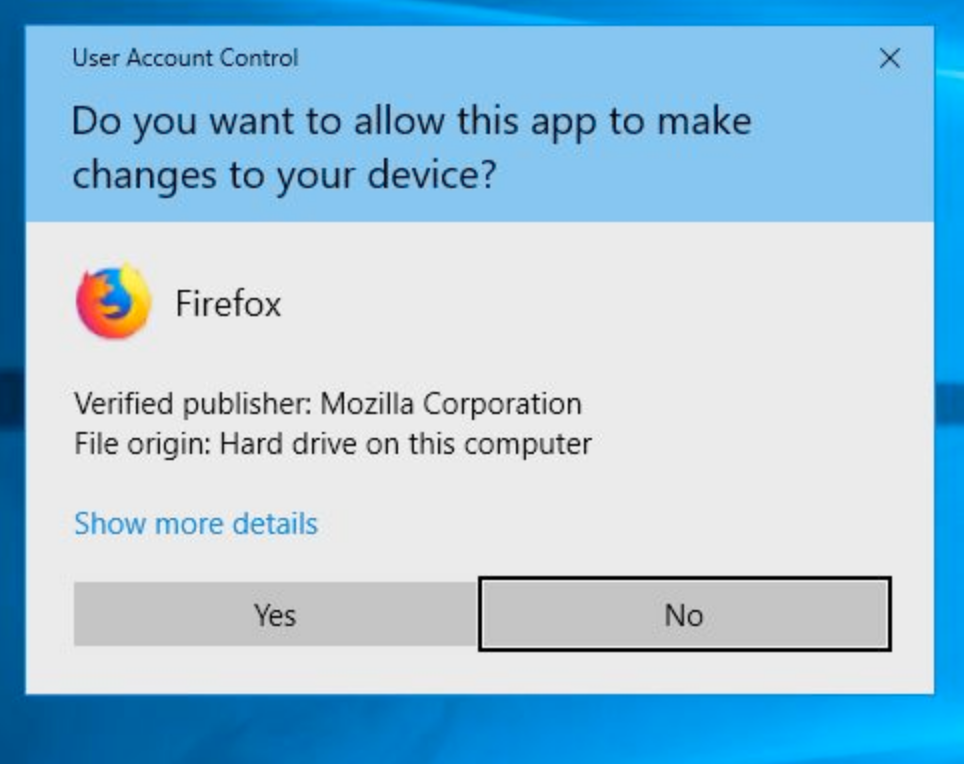
Q: How can I know the Firefox version that just got installed?
A: Open the Firefox hamburger menu, select “Help” and then “About Firefox”. A pop-up will open and show your Firefox version.

Q: How can I know the Firefox locale that just got installed?
A: Enter about:preferences#general, under language identify the currently used to display menus, messages or notifications.

Q: How can I find the installer download link (often not obvious from the download buttons)?
A:
On Firefox, open the download panel, right-click on the downloaded file and select “Copy download link”.
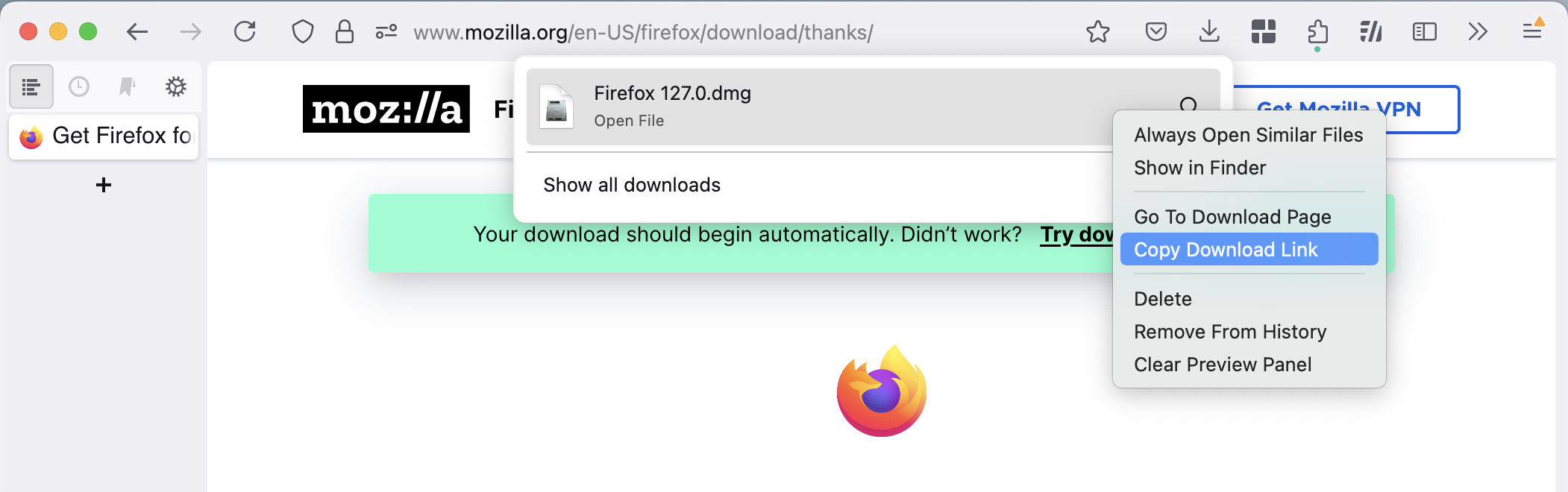
On Chrome, go to chrome://downloads, identify the downloaded file, right click on file name and copy the download address.

On Edge, go to the download panel, right-click on the downloaded file and select “Copy download link”.

Q: What is a browser locale?
A: A browser locale is the language of your browser interface. Not to be confused with language preference for website, which is your preference to display website content if multiple languages are available.
Q: What’s the latest Firefox version?
A: The current version of Firefox when the campaign began was version 127. However, you can check the most updated one through Firefox release notes.
Q: What is the latest Firefox logo?
A: 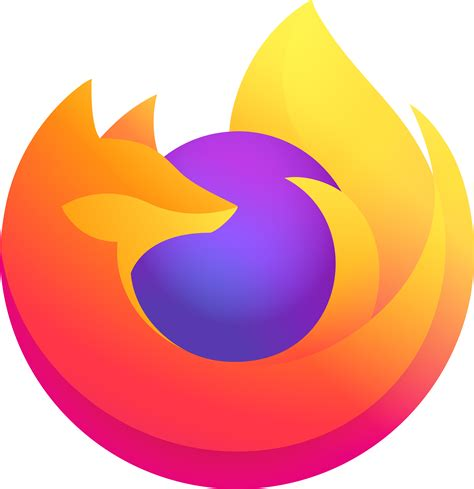
Q: What will the Firefox team do with the data?
A: Your report will help us identify the attributes and traits of third-party websites that offer Firefox download outside our official source, so we can work with them towards better distribution practices – eventually, leading to better security, privacy, and user experience for Firefox users.