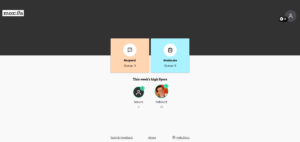On July 28, 2020, Mozilla started the roll-out of a new version of Firefox for Android that is based on what we previously called Firefox Preview.
In addition to supporting users on the support forum, we will be supporting them also on the Google Play Store. On average, we receive 23K reviews per month in Google Play Store. That’s why we need help from Mozillians like you to answer those reviews.
We’ve created a tool called the Respond Tool which enables the community to respond to Google Play store reviews. Through the Respond Tool, you will be responding to less than 3-star reviews. This will help Firefox users to have a better experience online.
How to use the Respond Tool
Step 2
Create an account and choose the language that you would like to work on. You can choose as many languages as you speak.
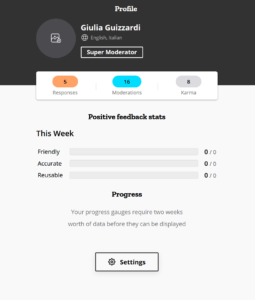
Step 3
Choose Respond from the homepage to respond to a review or Moderate to moderate other people’ responses.
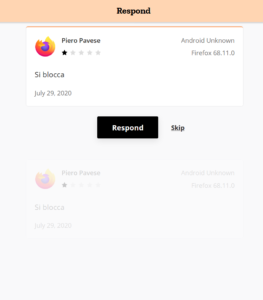
How to write a good reply
Step 1: Be kind and professional
Giving less than 3-star review is a sign that people are frustrated. Always remember that their comments are not directed to you. Put kindness in your reply but always be professional at the same time.
Step 2: Be personalized
Give a personal gesture by addressing their name and replying only to their specific case. You can also add a personal signature to your responses so they know who they’re talking to.
Step 3: Use common responses
Don’t know the answer to their questions? We got you covered. You can use the common responses on the tool and tweak it to their specific need.
Step 4: Be direct
Google Play Store review is not designed to be used as a back and forth discussion. So you need to be direct in your reply. If they need further help, suggest them to ask on the forum instead.
How to participate with friends (online or in-person)
You can also use this chance to do an activity (online or in-person) with your friends!
Create an event in the community portal and invite your friends to join. If you need support for your online event, please take a look here for more information.
Event flow
Step 1 (10 minutes)
Introduce yourself and reminds everyone about the Mozilla Community Participation Guidelines (CPG). After that, explain the activity that you’re going to do together and the goal that you want to achieve (for example, respond to 100 reviews and moderate 200 responses). Here is a presentation that you can use to do the introductions.
Step 2 (10 minutes)
Next, introduce your participants to new Firefox for Android and the Respond tool. Ask participants to download Firefox for Android on the Google Play Store. Explain some of the features and let them try it.
Step 3 (5 minutes)
Ask participants to create an account on the Respond Tool. Give a short demonstration of how they can use the tool to reply or moderate.
Step 4 (15 minutes)
Have a silent session to let the participants play with the tool by responding to a review or moderate responses. However, let them ask questions if they face an issue.
Step 5 (5 minutes)
Don’t forget to take a break. Give the participants a chance to get water or go to the bathroom.
Step 6 (15 minutes)
Another silent session to let them work with the Respond Tool. Break the ice from time to time by asking if they have any difficulties. Also, check if you hit the goals that you set together.
Step 7 (5 minutes)
Closing session. Give your participants a chance to give their feedback about the activity and thank them for their participation.